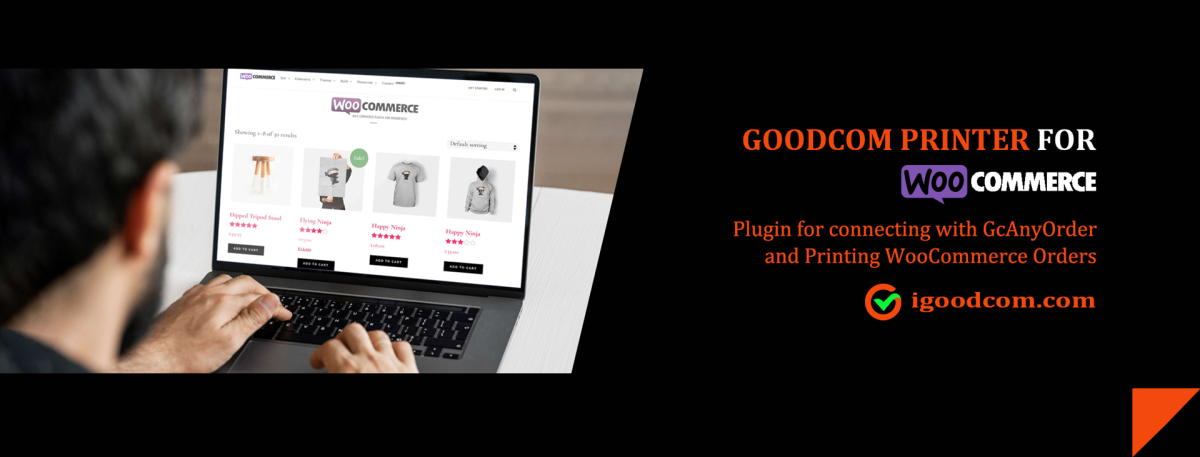In today’s digital age, where e-commerce has become the cornerstone of business success, having a robust online platform for managing orders is paramount. WooCommerce, a popular WordPress plugin, has emerged as a dominant force in the realm of online orders. This article delves into the purposes, advantages, Goodcom printer plugin for woocommerce and the process of building a WooCommerce-powered website for efficient online order management.
1. Purpose of WooCommerce for Online Orders:
WooCommerce is a versatile plugin designed to transform a WordPress website into a feature-rich e-commerce store. Its primary purpose is to facilitate online transactions, making it an ideal choice for businesses looking to sell products or services on the internet. Whether you’re a small boutique owner, a digital service provider, or a large-scale retailer, WooCommerce offers the tools needed to showcase your offerings and enable seamless transactions.
2. Goodcom Printer Plugin for WooCommerce:
Goodcom has developed a printer plugin for WooCommerce websites. This plugin seamlessly integrates Goodcom’s handheld Android POS machine with WooCommerce websites. Upon installing the Goodcom printer plugin on your WooCommerce website, the GcAnyOrder APP (developed by Goodcom) becomes capable of receiving and printing order receipts from your website. Whether you’re running a small restaurant or a large supermarket, if you offer online ordering services, the Goodcom portable Android POS terminal and GcAnyOrder APP are well-suited for your needs.
2.1 How to Install the Goodcom WooCommerce Plugin on Your Website?
The installation process is outlined below. For a more detailed step-by-step guide, please refer to the accompanying video.
1. Access the website backend/administration.
2. Navigate to the “Plugins” section and click on “Add New Plugin.”
3. Look for the “Upload Plugin” button. Click on it and select the Goodcom WooCommerce printing plugin file to initiate the installation process. Once installed, activate the plugin.
2.2 How to Acquire the Goodcom WooCommerce Printer Plugin?
To obtain the Goodcom WooCommerce printer plugin, please follow this link: https://woocommerce.com/products/goodcom-printer-for-woocommerce/
3.Advantages of Using WooCommerce for Online Orders:
3.1. User-Friendly Interface: WooCommerce boasts an intuitive user interface that simplifies the process of setting up an online store. Even those with minimal technical knowledge can manage products, handle orders, and update content with ease.
3.2. Customization Options: The plugin offers a plethora of themes and extensions that allow you to tailor your online store to match your brand identity. From the layout to the color scheme, you have complete creative control.
3.3. Extensive Payment Options: WooCommerce supports a wide range of payment gateways, enabling customers to make purchases using their preferred method. This flexibility enhances the shopping experience and reduces cart abandonment rates.
3.4. Inventory Management: Efficient inventory management is crucial for successful e-commerce. WooCommerce provides tools to monitor stock levels, automatically update product availability, and notify you when it’s time to restock.
3.5. Analytics and Reporting: Understanding customer behavior is essential for growth. WooCommerce offers built-in analytical tools that help you track sales, analyze customer preferences, and make informed decisions.
3.6. Scalability: Whether you’re just starting or have ambitious expansion plans, WooCommerce can scale to accommodate your needs. It can handle a few products or a vast catalog, ensuring that your online store grows with your business.
4. Building a WooCommerce Website for Online Orders:
4.1. Choose a Hosting Provider: Select a reliable hosting provider that meets your website’s performance requirements. A fast and secure hosting environment is essential for a smooth customer experience.
4.2. Install WordPress: Set up a WordPress website if you don’t have one already. This involves selecting a domain name, installing WordPress, and configuring basic settings.
4.3. Install WooCommerce: Add the WooCommerce plugin to your WordPress site. This can be done through the WordPress dashboard by navigating to “Plugins” and then “Add New.”
4.4. Configure Basic Settings: Go through WooCommerce’s setup wizard to configure essential settings such as currency, payment methods, and shipping options.
4.5. Add Products: Begin adding your products or services to the online store. Provide detailed descriptions, high-quality images, and relevant attributes to entice potential buyers.
4.6. Choose a Theme: Select a WooCommerce-compatible theme that aligns with your brand’s aesthetics and provides a user-friendly experience. Customize the theme to reflect your unique identity.
4.7. Install Extensions: Explore WooCommerce extensions to enhance your store’s functionality. You might want to add features like advanced shipping options, subscription services, or product recommendation systems.
4.8. Test and Launch: Thoroughly test your website to ensure that the ordering process, payment gateways, and other functionalities work seamlessly. Once you’re confident, launch your WooCommerce-powered online store for the world to see.
In conclusion. This innovative plugin bridges the gap between your WooCommerce-powered online store and Goodcom’s handheld Android POS technology, streamlining the order processing and receipt printing process. Whether you operate a modest eatery or a bustling retail establishment, integrating Goodcom’s solution can enhance the efficiency and effectiveness of your online order management.
Goodcom woocommerce printer plugin: