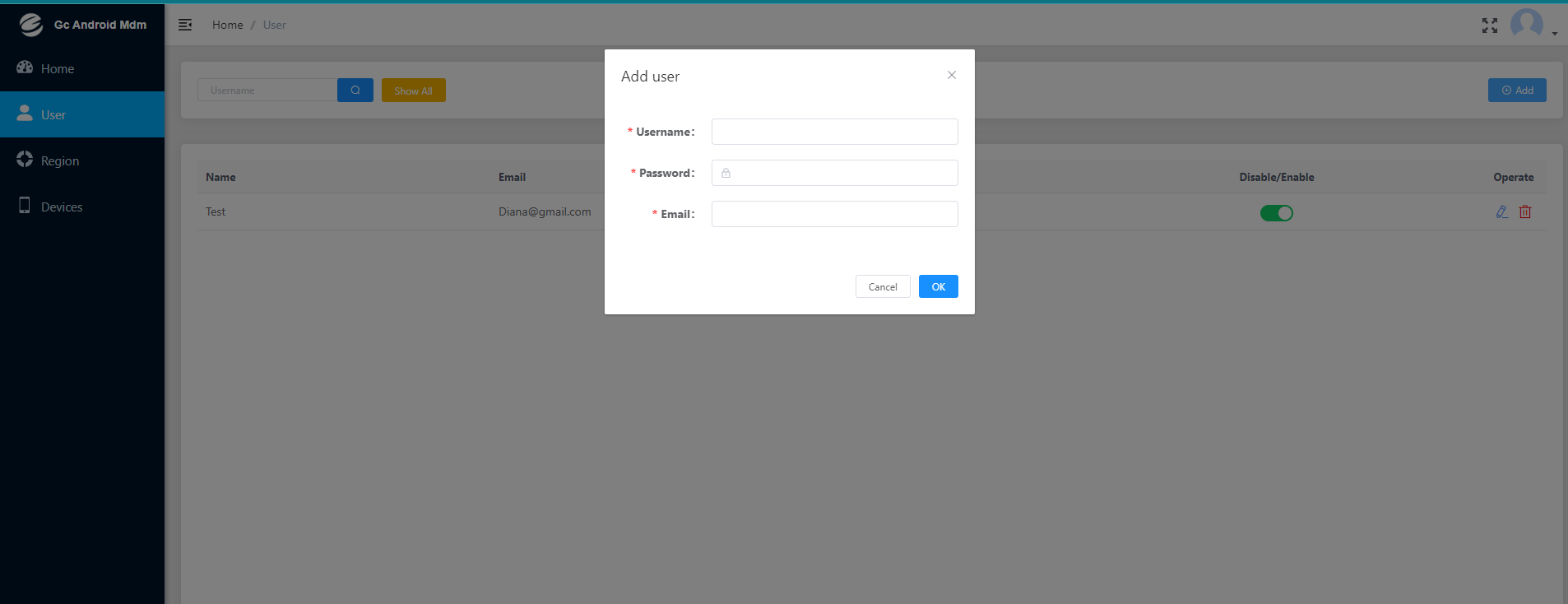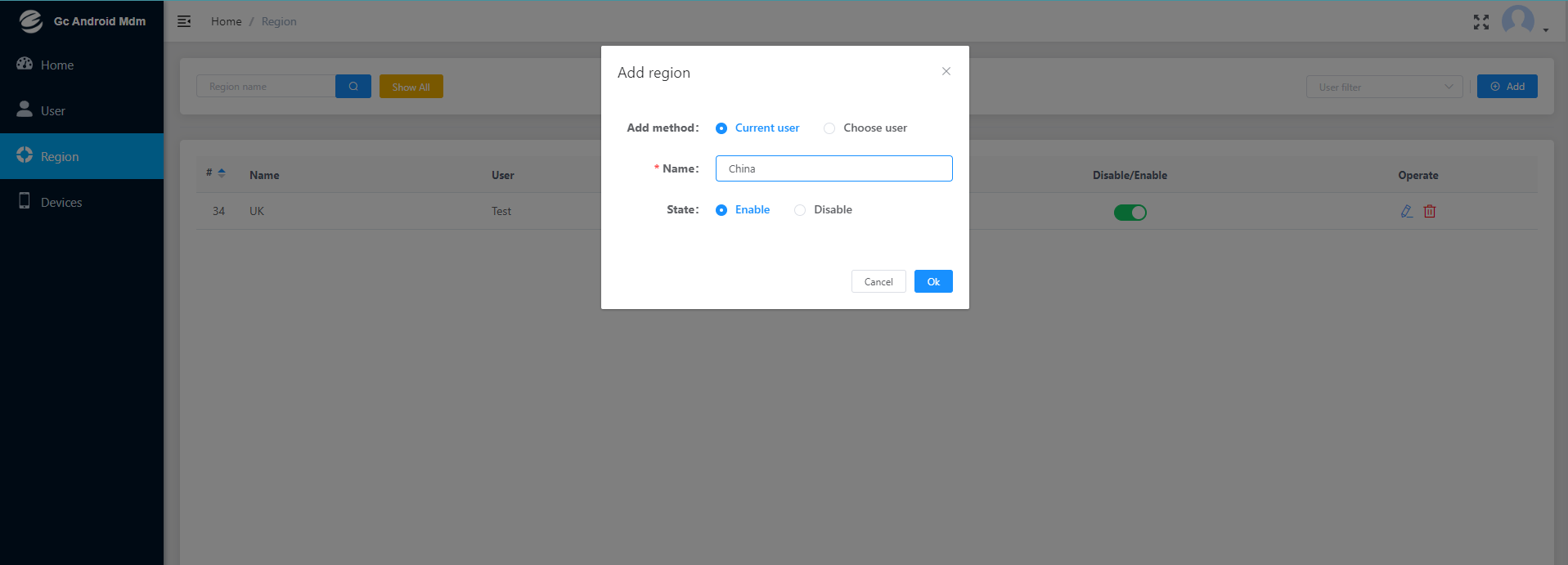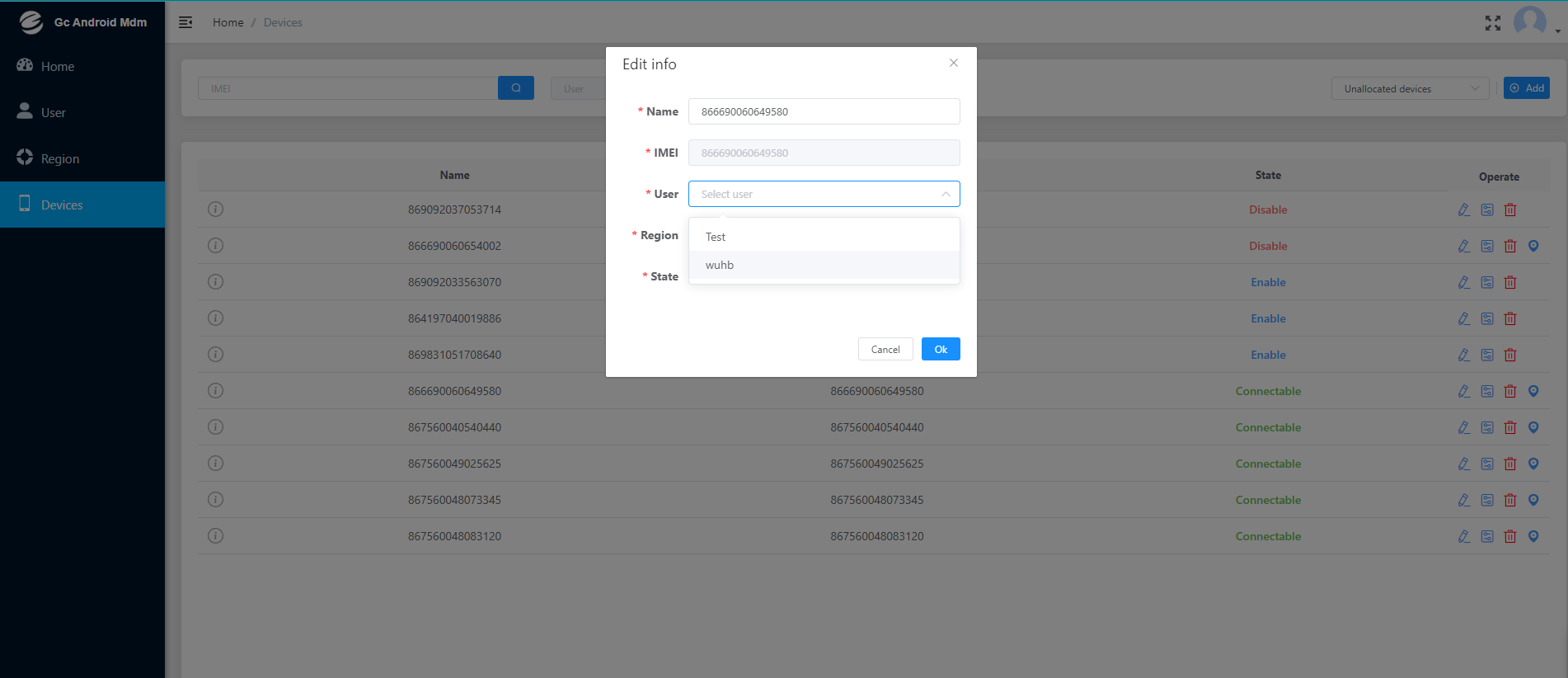In a recent development, the GOODCOM team has launched a cutting-edge system designed to comprehensively manage Android POS & printer equipment. This innovative solution provides users with a range of powerful features to simplify Android POS operation and increase efficiency. Let’s dive into the step-by-step guide to understand and utilize the features of this advanced Android POS management system.
Goodcom MDM system: http://mdm.gcanyapps.com/
Contact Goodcom Team to get a free account if you already have the Goodcom Android POS GT81 Pro.
Step 1: User Registration
Begin the process by clicking on “User” to add a user. Set a unique Username, Password, and a valid Email, ensuring the authenticity of the provided email address.
Step 2: Regional Configuration
Next, click on the “Region” tab to specify the geographic location of your Android POS, this step allows for easy categorization and management. You can even subdivide each area for further specificity.
Step 3: Device Integration
Click on “Device,” where GOODCOM printer equipment are seamlessly synchronized within the system. To claim ownership, assign Android POS by selecting unassigned devices and searching for the IMEI number.
Step 4: Android POS Setup and Connection
Power on the Android POS and establish a network connection. The system will automatically recognize and connect to the device, ensuring a hassle-free setup process.
GOODCOM MDM managed functions:
Remote Operation Capabilities
Once connected, unlock the full potential of remote printer equipment operation. Explore detailed Android POS information by clicking on “Detailed Information,” providing insights into location, battery status, storage, and the last online time.
App Management
Navigate to the “App Management” column to gain visibility into all installed apps on the Android POS. Remotely disable apps, rendering them invisible on the machine screen, or uninstall unnecessary applications. Take advantage of the system’s capability to remotely install apps.
File Management
Click on “File Management” to access a comprehensive view of all files on the Android POS. Remotely delete files as needed, offering flexibility and efficiency in managing printer equipment content. And we can upload files remotely, for example, if you want to customize your own restaurant’s logo on GcAnyOrder.
Offline Functionality
Even in instances where the Android POS is offline, the system supports OS upgrades, ensuring that your printer equipment stays up-to-date with the latest enhancements and features.
In conclusion, the GOODCOM printer management system represents a significant leap forward in the realm of printer operation and administration. With its user-friendly interface and powerful remote capabilities, businesses can expect enhanced efficiency and control over their printing infrastructure. Embrace the future of printer management with GOODCOM’s revolutionary system.