Goodcom announced that GcAnyOrder (a multi-functional application for order receiving and printing) developed by Goodcom R&D team has added an exciting innovative feature – a more convenient way to set up remotely, providing restaurant staff with a more efficient GcAnyOrder remote setting experience. The remote setting interface has been optimized to be more intuitive and concise, allowing restaurant staff to master remote settings more easily, improving overall operational efficiency and user satisfaction.
Now, let us reveal the operation steps of this magical function:
First open GcAnyOrder and enter the remote setting
Armed with the magical remote ID number, we clicked open the link for remote settings, and voila! A clean and crisp page greeted us. Oh, and behold, there’s a super magical sidebar on the left!
First things first, we were intrigued and clicked on “General Settings,” and boy, were we surprised to find that GcAnyOrder offers three ways of receiving orders: SMS mode, Email mode, and Website mode.
1. If the restaurant uses SMS to receive orders, select SMS mode, and then come to SMS Settings. We need to set the Incoming SMS number. Fill in “*” to receive orders from any number; set the Center Platform Number to define which number to reply to order. Once these two settings are done, we can receive orders smoothly, it’s simple and straightforward!
2. If the restaurant prefers to receive orders via email, we chose the Email mode and then entered the Email settings. Voila, here we could choose the type of email for order reception, POP3 or IMAP, and filled in the IP address, port number, email address, and password. Click, click, all set and done! Wow, that was super easy to operate!
Of course, you can also customize whether you need to reply to the order and set up the reply email according to your own needs, and the size and format of some tickets can be customized.
3. If the restaurant uses Http/Https mode to receive orders, we select the server mode and then enter the server settings. If the restaurant is using the “WooCommerce” platform, select “WooCommerce” as the server type and follow the guidelines to set up URLs for receiving and replying to orders. If using another platform(such as:wppizza, opencart, laravel), select “Default” and then set the URL for receiving and replying to orders. Whether it is WooCommerce or other platforms, GcAnyOrder’s Http mode setting is very simple and easy to operate.
Goodcom’s customization service couldn’t be better! In addition to these basic settings, the function bar on the left also hides other personalized customization options. Heck, in the “response settings”, restaurant friends can actually customize whether to automatically receive orders. Even if you are extremely busy, you can freely customize the reasons for order rejection and delivery time. It is so capricious!
Wow, there are more customized settings and small details later, everything is available to fully meet our needs! If you have also been tricked, don’t forget to bookmark our website so you can easily find Goodcom next time!