Many restaurants, cafes, and retail shops encounter a common challenge: effectively managing their inventory and generating customer order tickets. In response to this issue, the Goodcom pos printer & APP develop team has introduced the GcAnycheckout APP, a valuable tool tailored for restaurant, cafe, and retail store owners. This application streamlines the process of inventory control and offers a user-friendly means of tracking product availability.
To achieve these benefits, with the help of Goodcom pos printer and GcAnycheckout APP , follow the straightforward steps outlined below:
1. Access the GcAnycheckout account.APP: Begin by launching the GcAnycheckout APP and logging into your account.
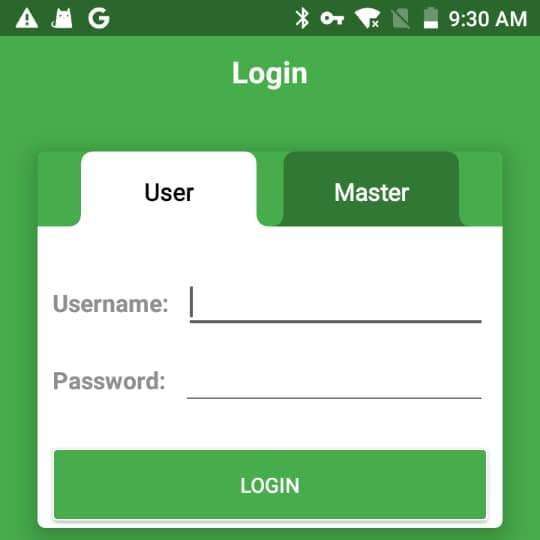
2. Add Products to Your Menu: To initiate effective inventory management, navigate to the “Items Menu” by clicking on the “GO TO ITEMS” button.
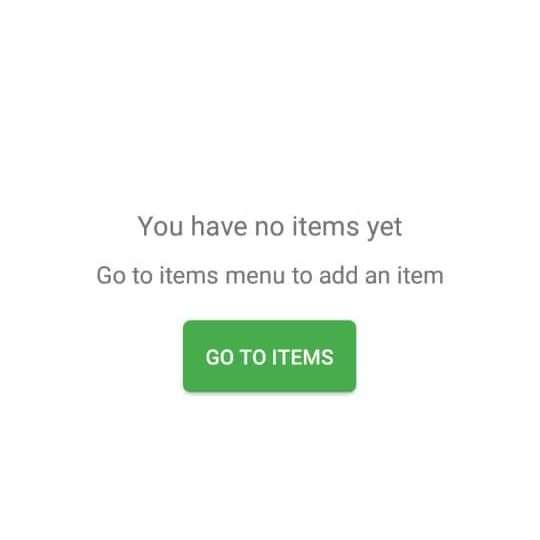
3. Input Product Details: For each item, provide essential information such as the item’s name, price,and current inventory Additionally, you have the option to expedite this process by scanning the product’s barcode. This barcode feature enhances convenience for all types of retail establishments. After entering the necessary details, remember to save the item.

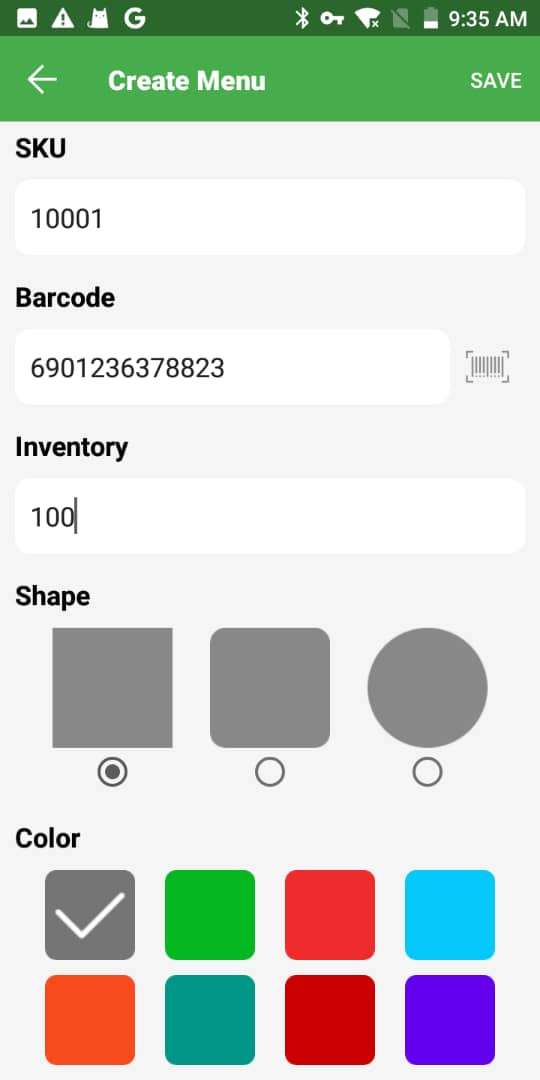
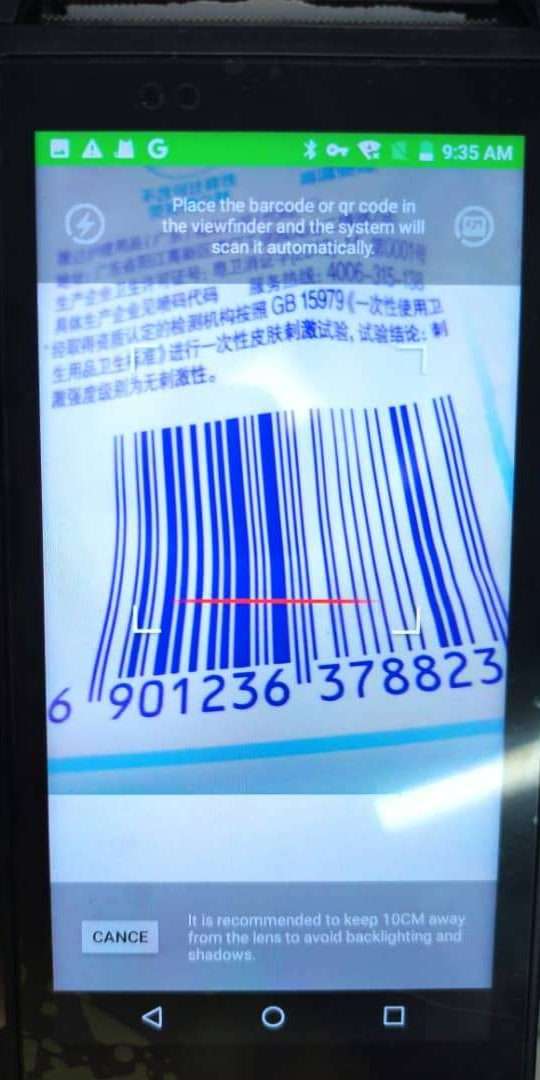
4. Return to the Main Interface: Now, return to the main interface, where you will find the items you’ve added. To process a sale, you can either click on the desired item or utilize the barcode scanner button located in the upper right corner. Upon selecting the item, simply press the “CHECK OUT” button.
5. Generate Order Tickets: Once the “CHECK OUT” button is activated, the app will automatically trigger the printer to produce order tickets. Afterward, you can proceed by clicking the “NEW SALE” button, enabling you to initiate a new order and print new tickets
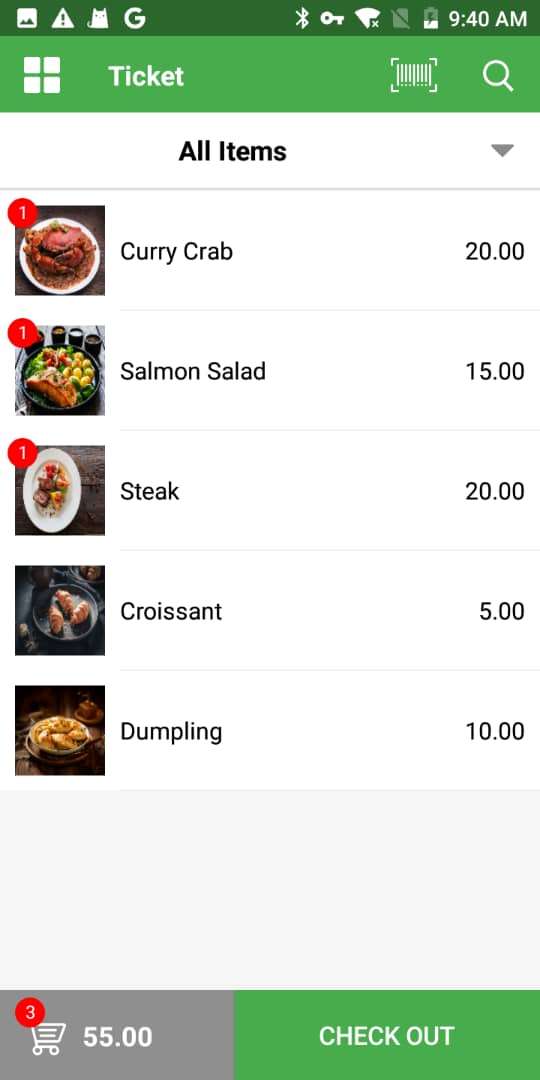
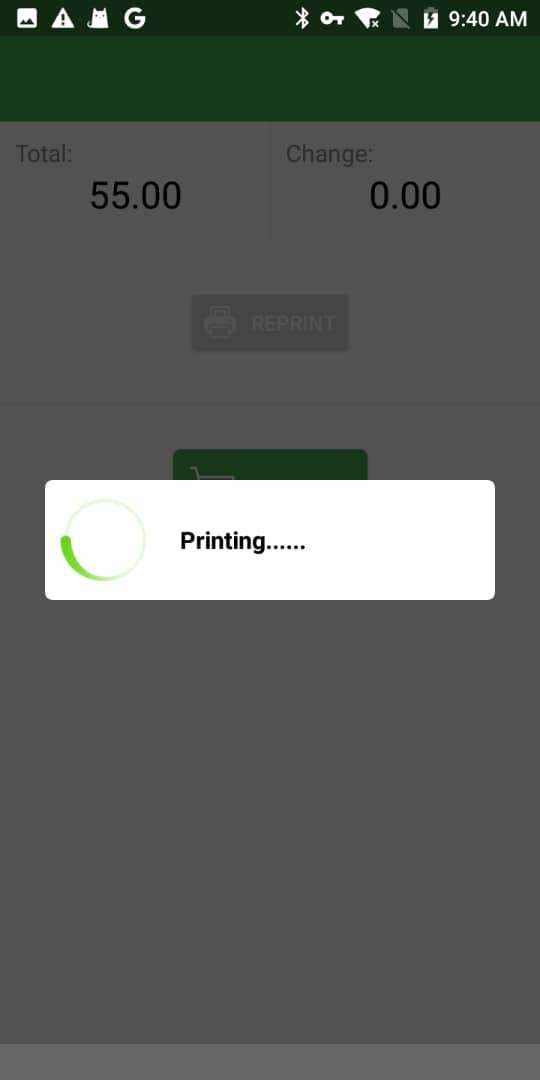
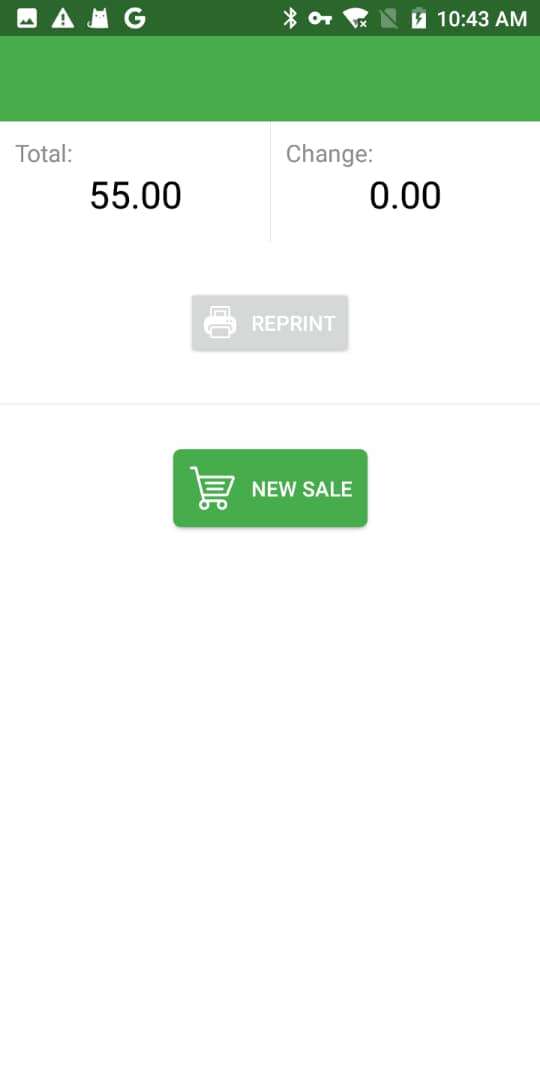
6. Hereis an example image displaying the order tickets produced by our pos printer for your reference.
7. Access Reports and History: The app also provides the capability to access and review reports and order history on the pos printer, granting you valuable insights into your sales and inventory management.
8.Inventory Management: For further control over your product inventory, navigate to the “Settings” and select the “Items Settings” menu, where you can conveniently monitor and adjust inventory levels on the pos printer.
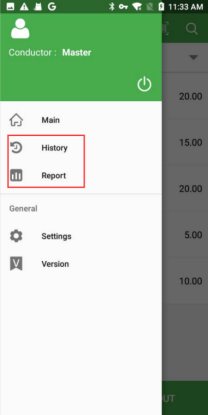
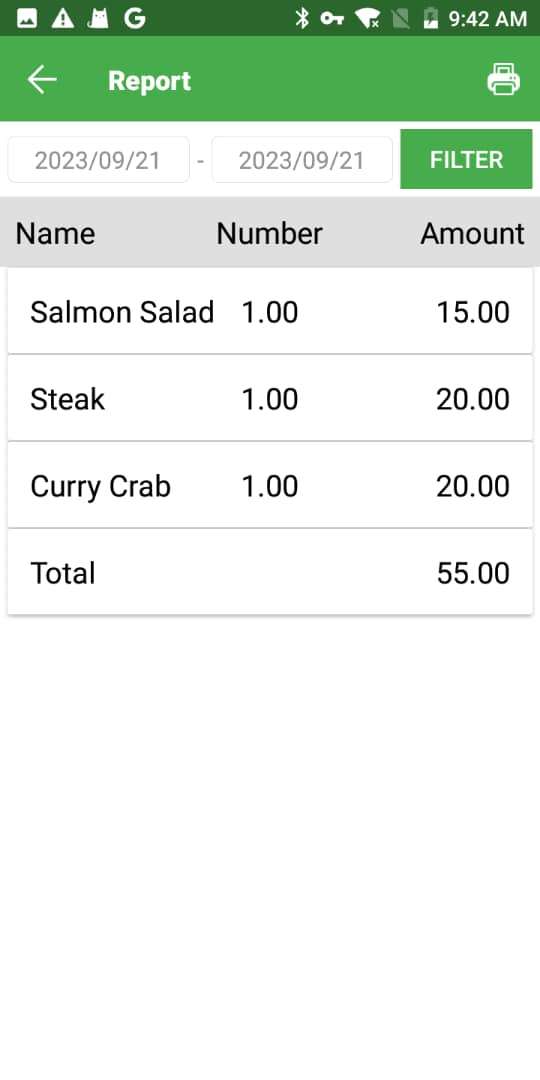
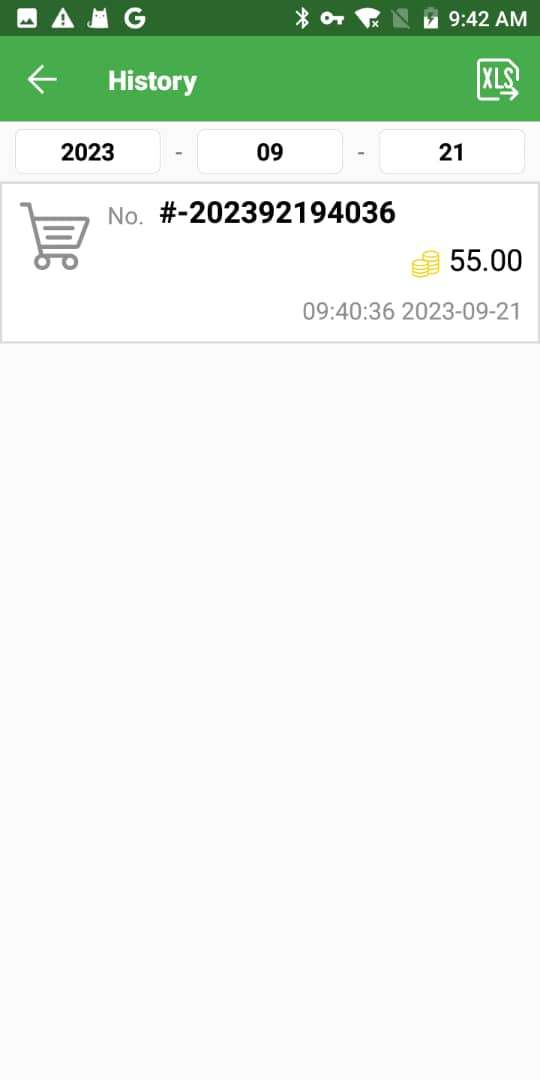
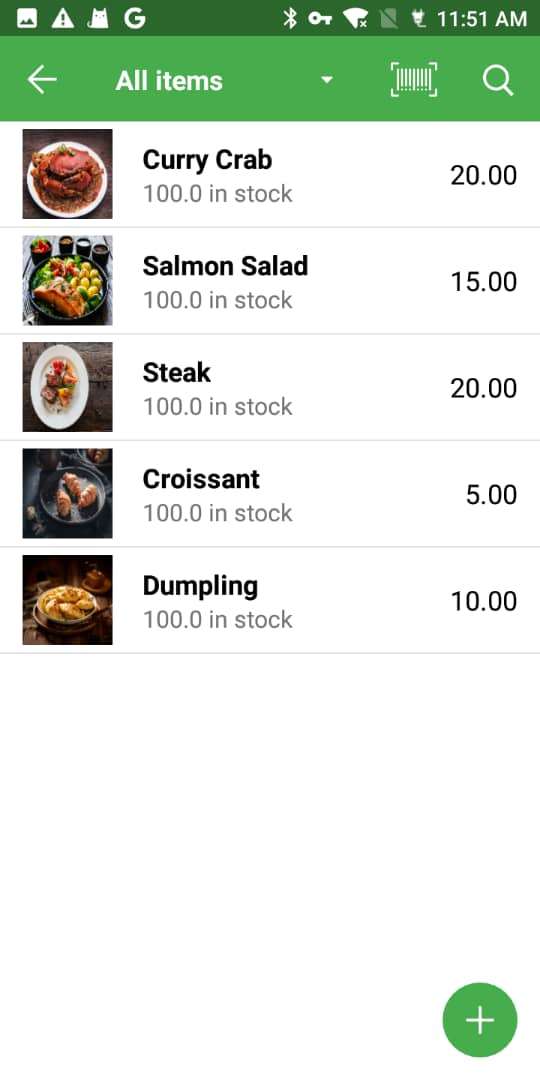
This application for Android pos offers an efficient and user-friendly solution for businesses in the restaurant, cafe, and retail sectors, making inventory management and order processing more streamlined and accessible for owners.